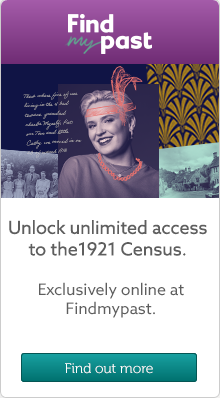Genealogy Chat
Welcome to the Genes Reunited community boards!
- The Genes Reunited community is made up of millions of people with similar interests. Discover your family history and make life long friends along the way.
- You will find a close knit but welcoming group of keen genealogists all prepared to offer advice and help to new members.
- And it's not all serious business. The boards are often a place to relax and be entertained by all kinds of subjects.
- The Genes community will go out of their way to help you, so don’t be shy about asking for help.
Quick Search
Single word search
Icons
- New posts
- No new posts
- Thread closed
- Stickied, new posts
- Stickied, no new posts
Emptying Cookies - Completely
| Profile | Posted by | Options | Post Date |
|---|---|---|---|
|
gemqueen | Report | 29 Nov 2007 20:52 |
|
Peter |
|||
Researching: |
|||
|
InspectorGreenPen | Report | 29 Nov 2007 19:56 |
|
This thread is now 3 years old.....! |
|||
|
gemqueen | Report | 29 Nov 2007 18:50 |
|
Just completed deleting all my cookies 314 of them!!! |
|||
Researching: |
|||
|
Deanna | Report | 29 Nov 2007 17:45 |
|
nudging for you.... here she is. |
|||
|
Judy | Report | 18 Jul 2004 08:19 |
|
temporary internet files and .tmp files are two different things....J : ) |
|||
|
Unknown | Report | 18 Jul 2004 05:59 |
|
with windows xp I find it easier to go direct to the source and quicker also with temp internet files it is also easier to go to the disk clean up utility in system tools Paul |
|||
|
Judy | Report | 17 Jul 2004 14:41 |
|
Pat: Those things that are cookie related OUTSIDE of the yellow folders can be left alone.... Something else that will helpf to clear up space on your hard drive is emptying "temporary" or .tmp files on your PC. To get rid of those: 1. Click on START at the bottom of your computer screen 2. Click on SEARCH. 3. A box appears titled SEARCH RESULTS at the top of the box. On the left of this screen area there is a list of options. Click on ALL FILES AND FOLDERS. 4. Now another box appears with same heading at the top SEARCH RESULTS. To the left you’ll see three fields under the sub-heading SEARCH ANY OR ALL OF THE CRITERIA BELOW. 5. In the first empty field, above it says ALL OR PART OF THE FILE NAME. Here you want to type in the word “*.tmp” (The “ “doesn’t need to be typed in, just the words “*.tmp.”) 6. The 2nd field where it says “A WORD OR PHRASE IN THE FILE” can be left blank; with nothing in it. 7. The third field that says “LOOK IN” should show: “LOCAL HARD DRIVE: C.” If it doesn’t look at the blank field and you’ll see a small arrow shaped like a “v.” Click on the arrow and a drop down box appears showing a list of areas in your computer. Click on LOCAL HARD DRIVE C and it will now appear in the field. (You may have to scroll to find it.) 8. Now click on SEARCH located under the three fields you just filled in. 9. A list is now generated and you'll note that everything that is listed ends in .tmp. These files can all be deleted. There are temporary files that were generated by your computer. 10. Go to the top of your screen click on EDIT and from the drop down box click on SELECT ALL. Everything in the list will now be highlighted. 11. Go to the top of your screen click on FILE and from the drop down box click on DELETE. 12. A box pops up and asks if you really want to delete this, click on OK. 13. Another box pops up showing animated files flying to our trashcan. The .tmp don't initially disappear from your view like they do when you empty cookies and temporary internet files but they have actually been sent to your trash can. Close the screen where you just emptied the .tmp files and look in your trash and you'll see that they are there. Judy |
|||
|
Pat | Report | 17 Jul 2004 13:58 |
|
Judy, Can I ask what might be a very silly question. I have emptied the yellow folders of nearly 2,000 cookies, many thanks for your help I have been unable to do it before so I appreciate your very clear and easy to follow instructions. While I was checking the yellow folders I noticed stuff came up that was not in folders at all, should I remove these as well or just leave them where they are? |
|||
|
Kelly | Report | 17 Jul 2004 13:10 |
|
Hiya Thanks for the instructions. I have just done it and found it easy to do. Thats even for a technophobe like me!!!! Kelly |
|||
|
Bob | Report | 17 Jul 2004 12:46 |
|
Thought it might be a good idea to bump this up again |
|||
|
Janet | Report | 8 Mar 2004 13:47 |
|
Thanks for repeating your tips Judy, as new members won't have seen them before. Can I suggest that everyone either copies these to a file, or prints them out for future use? If you don't you'll wish you had, because you won't be able to find the thread again when you need it! Janet |
|||
|
Joan | Report | 8 Mar 2004 08:38 |
|
Judy, Many thanks. Joan |
|||
|
Tracey | Report | 8 Mar 2004 08:22 |
|
Just followed your instructions Judy - great! Glad to know there's someone out there who knows what they're talking about! Tracey x |
|||
|
Judy | Report | 8 Mar 2004 03:48 |
|
EMPTYING COOKIES This routine job should be done once a week or so…..more if you surf the internet a lot. 1. Click on START at the bottom of your computer screen 2. Click on SEARCH. 3. A box appears titled SEARCH RESULTS at the top of the box. On the left of this screen area list of options. Click on ALL FILES AND FOLDERS. 4. Now another box appears with same heading at the top SEARCH RESULTS. To the left you’ll see three fields under the sub-heading SEARCH ANY OR ALL OF THE CRITERIA BELOW. 5. In the first empty field, above it says ALL OR PART OF THE FILE NAME. Here you want to type in the word “cookie” (The “ “ doesn't need to be typed in, just the word cookie.) 6. The 2nd field where it says “A WORD OR PHRASE IN THE FILE” can be left blank; with nothing in it. 7. The third field that says “LOOK IN” should show: “LOCAL HARD DRIVE: C.” If it doesn’t look at the blank field and you’ll see a small arrow shaped like a “v.” Click on the arrow and a drop down box appears showing a list of areas in your computer. Click on LOCAL HARD DRIVE C and it will now appear in the field. (You may have to scroll to find it.) 8. Now click on SEARCH located under the three fields you just filled in. 9. Now a list of folders and files will be listed on your screen. What we are looking for in the list are any YELLOW folders labeled COOKIES. You may see other things listed with the word cookie in them but we will be working with only the YELLOW folders. 10. There may be just on or there may be several YELLOW folders listed labeled cookies. The following steps you’ll do to EACH of the YELLOW folders label cookies that you see. 11. Double click on the yellow cookie file to open it. You’ll now note that there is a list of things in this yellow folder. These are called cookies. Most sites you visit on the internet will place these cookies on your computer….you don’t have any control over this…..this is one of several reasons you’ll get a lot of pop up ads on your computer. What you want to do now is empty this folder….we’re emptying the contents of the folder….not deleting the Yellow Folder. Your computer needs the yellow folder to collect cookies. There is absolutely nothing in this folder that will harm your computer by deleting them. Not deleting cookies once in while will actually slow down your computer not to mention more annoying pop-ups for you. 12. To delete the cookies go to the top, left of your screen and click on EDIT. 13. A drop down box now appears…..click on SELECT ALL. You’ll now note that everything in the Yellow Cookie folder is highlighted. 14. Now locate the one file that is named INDEX.DAT. There is only file with that name in the folder. It will either be the first file listed or the last one. 15. On your keyboard, to the bottom left of the keys, find the one labeled CTRL. Click down and hold this key down. While holding this one key down, take your mouse pointer and click one time on the file called INDEX.DAT. You’ll now note that all the files are still highlighted EXCEPT the INDEX.DAT file. This one will no longer be highlighted. 16. Now go back to the top of your screen and click on FILE. 17. A drop down box appears. Click on DELETE. 18. A box will then appear asking if you want to delete these files…..click on OK. 19. You’ll now see all the cookies have been deleted except the INDEX.DAT file….yeah, you did it correctly! The index file, even if you skip step 15, will not disappear….your computer won’t allow you to delete this file….you’ll just get a pop up box saying it can’t be deleted and that’s fine. INDEX.DAT is a system file and your computer needs it. 20. If there are other YELLOW cookie files that were listed, go back to each one and follow the same steps for each. If there are several Yellow cookie files some of them may be empty (that’s fine) or they may show just one file called INDEX.DAT (that’s fine, too.) There is nothing for you to do to these Yellow cookie files. 21. Cookies have been deleted into your trash can so be sure to empty it to clear up space on your computer. |
|||
|
Judy | Report | 8 Mar 2004 03:48 |
|
Below are instructions on emptying your cookies cache. Although there are several ways to empty cookies, those other ways do not completely remove all cookies.....this way does. (Empty cookies is one over several NECESSARY routine maintenance jobs that need to be done to keep your computer running smoothly.) The other routine maintenance jobs are: Emptying Temporary Internet files, Running Adaware to remove spyware, Disk Clean Up, Thorough Disk Scan - which is necessary for all computers except those running Windows XP, Defragging and vising the Microsoft Windows Update site and downloading all the Critical Updates, all the Drivers and some of the Recommended Updates. I have step by step directions for all of the above for anyone who needs them - or see the Tip's Board thread "1 Stop ROUTINE PC MAINTANACE." Judy :) |
|||